Overview
The Shopmonkey API is based on the REST standard. When you make a request to the REST API, you will specify an HTTP method and a path. Additionally, you might also specify request headers and path, query, or body parameters. The API will return the response status code, response headers, and potentially a response body.
The REST API reference documentation describes the HTTP method, path, and parameters for every operation. It also displays example requests and responses for each operation.
API Base URL
https://api.shopmonkey.cloud
Versioning
The Shopmonkey API is versioned and this version is part of the URL for the APIs.
The current version of the API is v3 and will be the first part of the path for any URL.
API Version Base URL
https://api.shopmonkey.cloud/v3
Any breaking changes will be released in a new API version. Breaking changes are changes that can potentially break an integration. Breaking changes include:
- removing an entire operation
- removing or renaming a parameter
- removing or renaming a response field
- adding a new required parameter
- making a previously optional parameter required
- changing the type of a parameter or response field
- removing enum values
- adding a new validation rule to an existing parameter
- changing authentication or authorization requirements
Any non-breaking changes will be available in the current API versions without changing the version. Non-breaking changes are changes that should not break an integration and include:
- adding an operation
- adding an optional parameter
- adding an optional request header
- adding a response field
- adding a response header
- adding enum values
When a new API version is released, the previous API version will be supported for at least 12 more months following the release of the new API version.
Authentication
To access the endpoints within the Shopmonkey API, authentication is mandatory. This guide explains the authentication mechanisms available. Shopmonkey employs OAuth Bearer Tokens as a method for authenticating API requests.
Making API requests without authentication or with an incorrect key results in a 401 HTTP status error, while requests with valid keys but insufficient permissions yield a 403 HTTP status error. It's mandatory to make all API requests over HTTPS, as requests over plain HTTP are rejected.
Please don't commit your Shopmonkey API Key to GitHub or any other source system! Treat your API Key like a critical password since it gives the user full access to your account.
OAuth2 with Bearer token
Authentication with the Shopmonkey API is facilitated through OAuth2, specifically via the /auth/login endpoint. To authenticate, you must acquire an access token by logging in with your email and password. Here's the procedure to authenticate your requests using a Bearer token:
Example request to obtain token
curl https://api.shopmonkey.cloud/v3/auth/login \
-X POST -H 'Content-Type: application/json' \
--data '{ "email": "user@example.com", "password": "yourpassword", "audience": "api" }'
This will return a response shaped like
Example response from auth/login
{
"success": true,
"data": {
"token": "your_bearer_token_here",
...
}
}
For all subsequent calls you will use that token as a Bearer token in the header.
Example request with bearer token
curl https://api.shopmonkey.cloud/v3/user/me \
-H "Authorization: Bearer ${SM_TOKEN}"
Replace the SM_TOKEN with your token or set it in your environment.
Always keep your token safe and reset it if you suspect it has been compromised.
Creating a API Token in Shopmonkey
To create a token for Shopmonkey, follow these steps in either the main app or HQ:
-
Navigate to Settings > Integration > API Keys
- Log into your account.
- Navigate to the Settings section.
- Locate the Integration section, then select API Keys.
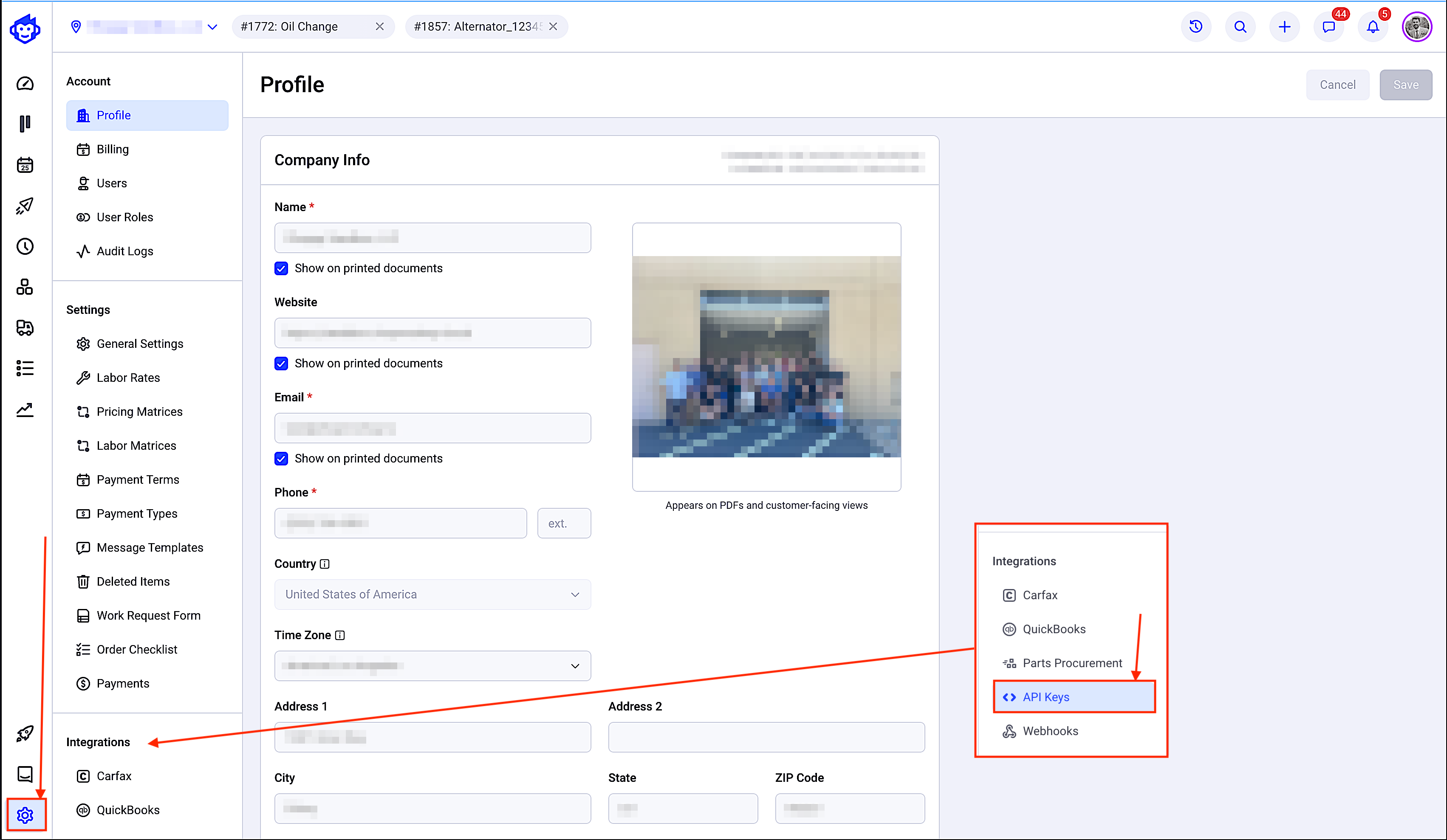
-
Click Get Started or Add New Key
If no keys exist, you’ll see a Get Started button. Otherwise, click Add New Key to proceed.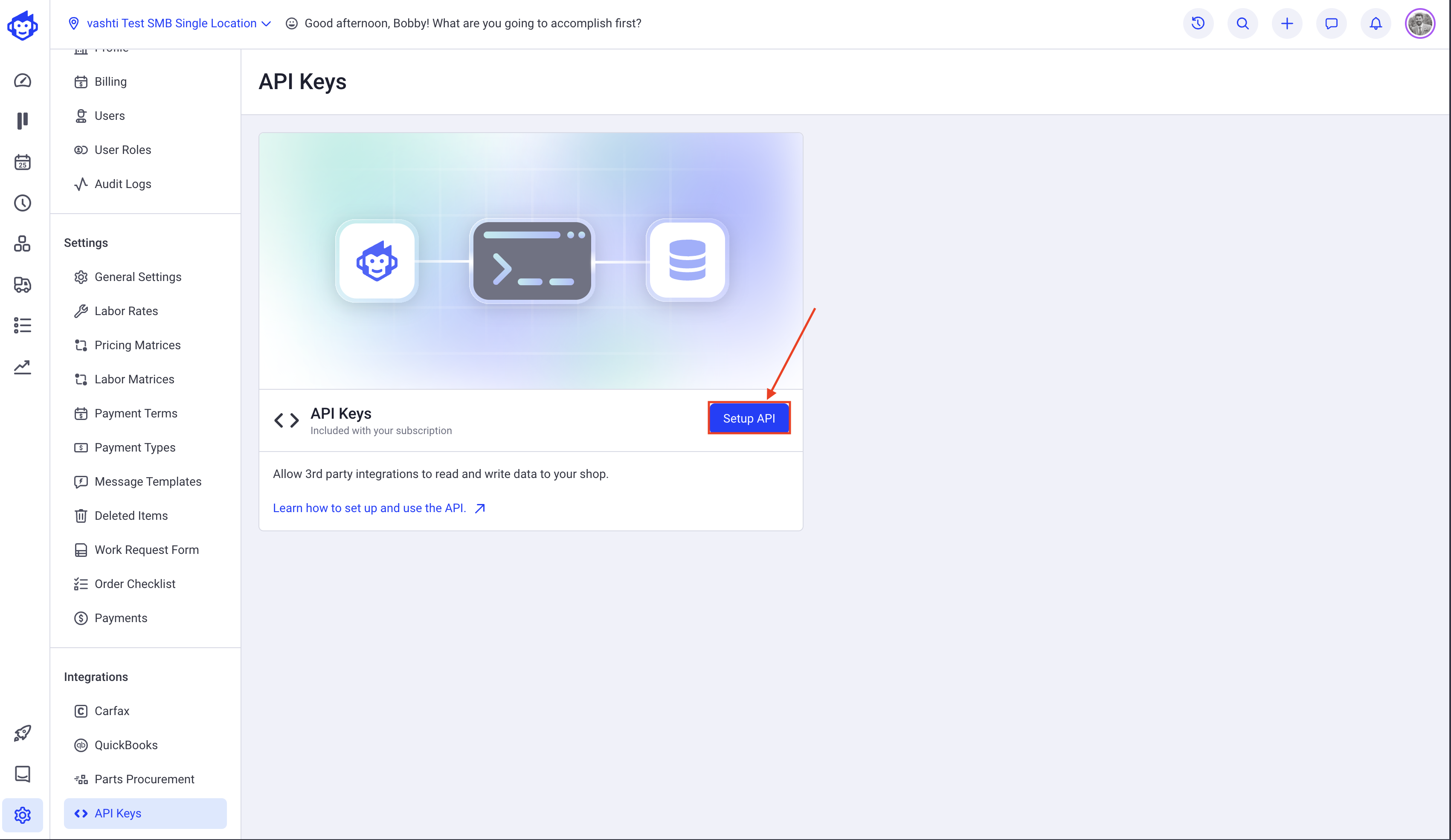
-
Click Create API Key
Proceed to create a new API key and fill out the required fields.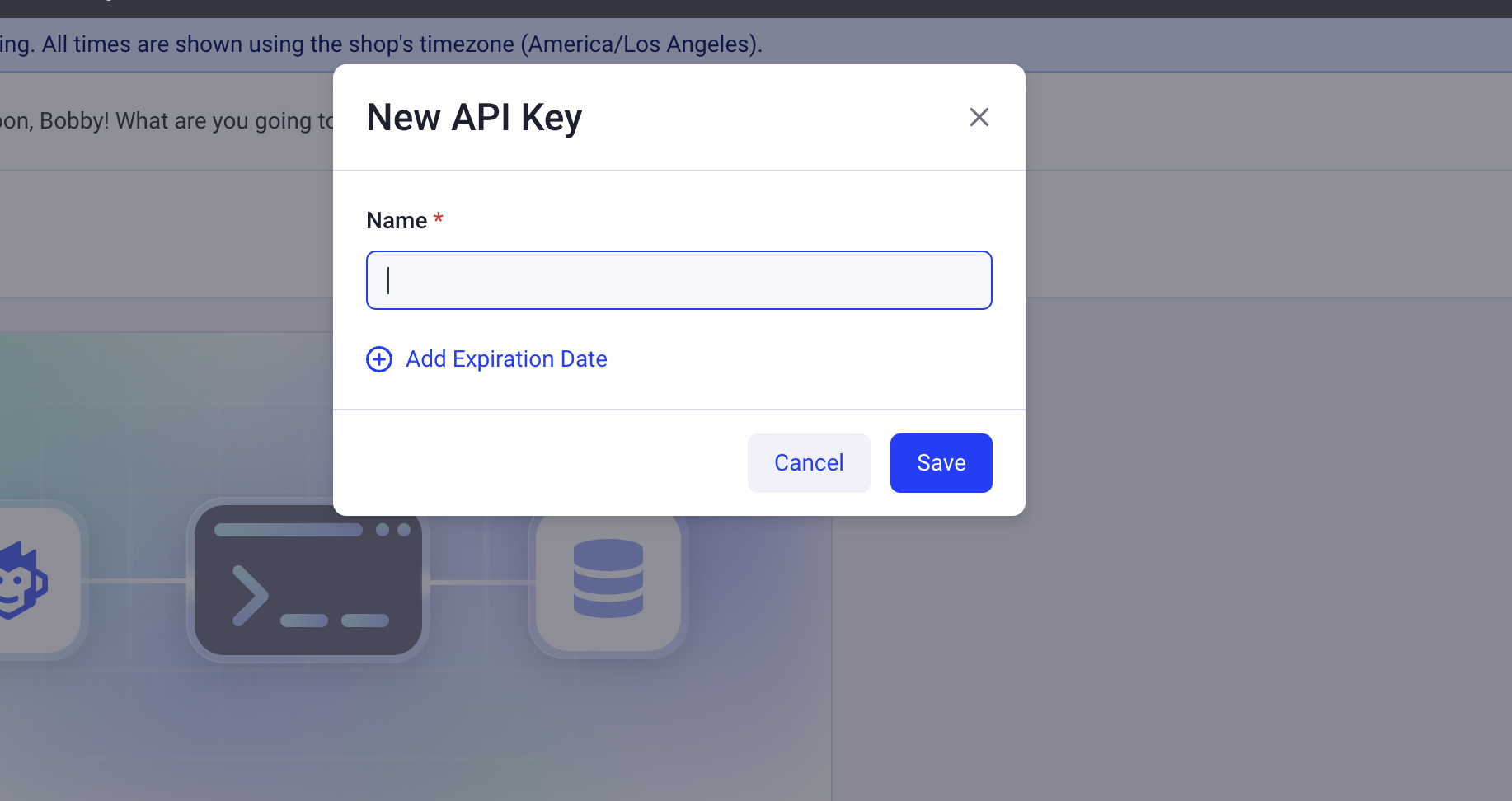
-
Copy the API Key
After generating the key, copy it immediately.For security reasons, the API key cannot be viewed again. Save it in a secure location.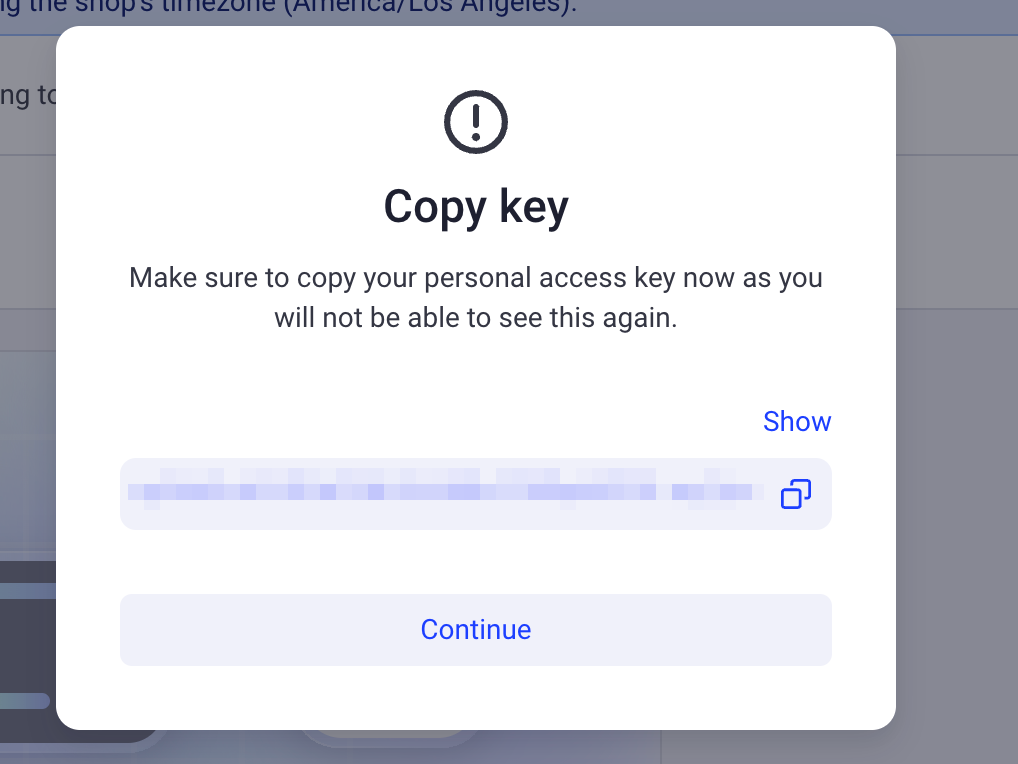
Creating and using a long lived API key
For certain operations, you might need a long lived API Key. You can generate a new API Key, optionally with an expiration date, with the apikey route. The expires parameter is the number of seconds until expiry. This key will have the permissions of the authenticated user requesting the key.
Example request for an API Key that expires in 24 hours
curl https://api.shopmonkey.cloud/v3/auth/apikey/86400 \
-H "Authorization: Bearer your_bearer_token_here"
Example request for an API Key that does not expire
curl https://api.shopmonkey.cloud/v3/auth/apikey \
-H "Authorization: Bearer your_bearer_token_here"
Invalidating your Bearer token
You can invalidate your API token and make it no longer usable by making an API request to the logout endpoint:
Invalidate your bearer token
curl https://api.shopmonkey.cloud/v3/auth/logout \
-H "Authorization: Bearer ${SM_TOKEN}"
Once you invalidate your token, it will no longer be usable.
Rate Limiting
The Shopmonkey API is rate limited. This means that you can only make a certain number of requests at a certain rate over a period of time. We use rate limiting to help protect the API and to make sure accidental issues don't overwhelm our system.
The rate limits are defined by your logged in state:
- Non Authenticated Requests: 10 requests per second
- Authenticated Requests: 5,000 requests per hour
If you are rate limited, you will receive a 429 HTTP status code. In addition, every response from the Shopmonkey API has the following HTTP headers to help you understand the limits programatically:
x-ratelimit-limit: the rate limit based on your statex-ratelimit-remaining: the remaining number of requests before you are limitedx-ratelimit-reset: the epoch time in seconds when the rate limit will be reset
In addition, when you are rate limited, you we also see the header retry-after which is the number of seconds you should wait before retrying your request.
Errors
In this guide, we will talk about what happens when something goes wrong while you work with the Shopmonkey API. Mistakes happen, and mostly they will be yours, not ours. Let's look at some status codes and error types you might encounter.
You can tell if your request was successful by checking the status code when receiving an API response. If a response comes back unsuccessful, you can use the error type and error message to figure out what has gone wrong and do some rudimentary debugging (before contacting support).
Status codes
Here is a list of the different categories of status codes returned by the Shopmonkey API. Use these to understand if a request was successful.
Error types
Whenever a request is unsuccessful, the Shopmonkey API will return an error response with an error type and message. You can use this information to understand better what has gone wrong and how to fix it. Most of the error messages are pretty helpful and actionable.
Example Error response
{
"success": false,
"code": "API-0efe28",
"message": "No way this is happening!?",
"documentation_url": "https://shopmonkey.dev/error/API-0efe28"
}
Cloud Regions
The Shopmonkey Cloud runs in multiple locations in North America to provide the highest level of availability, performance and business continuity.
The Shopmonkey Cloud uses the concept of Super Regions, Regions and Availability Zones.
Super Regions
A super region is a geographic region where the majority of our infrastructure runs in a highly available configuration. Inside each of the super regions, we have smaller city regions (called "regions"). Our super regions are divided geographically into the following:
- US West - the Western United States and Canada region in North America -
us-west - US Central - the Central United States and Canada region in North America -
us-central - US East - the Eastern United States and Canada region in North America -
us-east
.png?width=1600&height=828&name=Untitled%20(2).png)
Regions
Inside each of the super regions, we have smaller city regions which are located in various cities inside the geographic area. We are currently located in 11 regions:
- Montréal, Québec -
northamerica-northeast1inus-east - Toronto, Ontario -
northamerica-northeast2inus-east - Moncks Corner, South Carolina -
us-east1inus-east - Ashburn, Virginia -
us-east4inus-east - Columbus, Ohio -
us-east5inus-east - Council Bluffs, Iowa -
us-central1inus-central - Dallas, Texas -
us-south1inus-central - The Dalles, Oregon -
us-west1inus-west - Los Angeles, California -
us-west2inus-west - Salt Lake City, Utah -
us-west3inus-west - Las Vegas, Nevada -
us-west4inus-west
Availability Zones
An availability zone is a physical data center in close proximity (but not too close for disaster situations) in a city. For each region, we run in a minimum of three availability zones. This means that if one data center had a disaster (say a fiber cut or fire in the building that caused an outage in connectivity or power) another center across the city would still be operational.
High Availability
From a business continuity standpoint, this means we can suffer a full region failure (i.e. a Hurricane on the East Coast of the US) and we still have 2 super regions and likely at least 8 other cities still able to service your traffic.
For each super region, we have an active-active replica of our core components, namely our database, messaging infrastructure and other critical systems that make the product work.
Each region is located inside the high speed, low latency private network of our cloud provider. That means even if a request comes in to one city – say Los Angeles, California and it needs to service that request in Dallas, Texas – it's super fast given the high speed backbone of the cloud provider (vs. the public Internet which has to traverse a lot of different providers).
The other aspect of this architecture is that we can distribute load (i.e. your activity while you're using the product) across a lot of different regions. Instead of one location and set of infrastructure taking all the burden, we can now distribute that load across 11 different regions, which often have their own traffic distribution based on timezones. It also means any failure (although we hope to make any failures completely transparent and behind the scenes) is localized to a smaller set of customers given this diffusion.

You can see see your nearest region and the latency and mileage by visiting https://api.shopmonkey.cloud.
Debugging
Each request to the Shopmonkey API returns the following three HTTP headers to assist in debugging regional routing:
x-request-id: the unique id for the requestx-director-region: the routing server region that handled your requestx-region: the api server region that handled your request
In normal operations, the super region and region your API request will be routed to will be based on the location of the shop your API key is associated with and the geographic location of your client. This happens transparently within our network. In the case of a failure, your requests will be routed automatically to another available region or super region transparently without any required intervention.
In the event you are experiencing an unexpected API error, please share the x-request-id value from the HTTP headers with our Support Team to assist in debugging.